Hey there, fellow chaos jugglers! Welcome to Just Say Easy, where we turn overwhelm into smooth sailing. Ever feel like your brain’s got too many tabs open? Like you’re herding cats, spinning plates, and hunting for your keys—all while dodging email pings and notifications? Yeah, life in 2025 is a wild ride, and that to-do list longer than a CVS receipt doesn’t help.
Fear not! Productivity apps are here to save the day, acting as building blocks for your very own Digital Command Center—a personalized system to wrangle tasks, ideas, time, and communication. Think of them as your trusty sidekicks, not another chore. With tons of apps out there, it’s like walking into a giant hardware store—overwhelming! Don’t worry, we’re breaking down the main types of productivity apps to help you pick the perfect tools for your toolbox, “Easy for Life” style. Let’s dive in on May 06, 2025!
Why You Need Productivity Apps (Spoiler: They’re Game-Changers)
Sure, some apps try to be the Swiss Army knife of productivity, but specialized apps often shine brighter at specific tasks. Why bother sorting through app types? Because the right tools can:
- Pinpoint Your Pain: Forgetting tasks? Drowning in notes? Distracted by TikTok? Knowing app categories helps you find the fix.
- Build Your System: Mix and match apps to fit your brain—your setup should feel as comfy as your favorite hoodie.
- Cut Overwhelm: Focus on apps that solve your biggest problem instead of downloading 50 random ones.
- Boost Efficiency: Specialized apps do their job faster, like using a hammer for nails instead of a screwdriver.
- Feel Like a Boss: A streamlined system reduces stress and makes you feel like you’re running the show.
Analogy: Productivity apps are like LEGO bricks—pick the right shapes to build your dream castle, not someone else’s. Want more hacks? Check our Time Management Tips.
Meet the Productivity App Squad: Your Chaos-Taming Heroes
Productivity apps come in six main flavors, each with unique superpowers. Let’s tour the neighborhood and meet the locals!
1. Task Tamers: Your To-Do List Superstars
What They Do: These apps are digital checklists on steroids, capturing tasks (from “buy milk” to “launch website”), setting deadlines, tracking progress, and even managing team projects.
- Superpower: Organize chaos into clear lists, break projects into bite-sized steps, and give that satisfying “done” checkmark vibe.
- Examples:
- Who Needs ‘Em? Students with assignments, parents organizing family life, teams on projects, anyone with a to-do list.
- Signs You Need One: Sticky notes everywhere, inbox as your to-do list, forgetting deadlines, or feeling buried by tasks.
Example: A freelancer uses Trello to move client tasks from “To Do” to “Done,” keeping projects on track. Analogy: They’re your tireless project manager, always ready with a clipboard.
2. Brain Dumpsters: Your Idea-Catching Nets
What They Do: Capture everything—shower ideas, meeting notes, web clippings, sketches, or random thoughts—before they vanish.
- Superpower: Act as your second brain, organizing info and making it searchable across devices.
- Examples:
- Evernote: Digital filing cabinet for notes, clips, and syncs.
- Microsoft OneNote: Free-form whiteboard for typing, drawing, or sketching.
- Notion: All-in-one for notes, databases, and project hubs.
- Who Needs ‘Em? Writers, researchers, students, creatives, anyone with ideas they want to keep.
- Signs You Need One: Forgetting brilliant ideas, notes scattered on napkins, struggling to organize research.
Example: A student uses Notion to store lecture notes, tagged for easy exam prep. Analogy: They’re a magical notebook that never runs out of pages.
3. Time Lords: Masters of Your Schedule
What They Do: Manage appointments, schedule meetings without endless emails, block focus time, and visualize your days or weeks.
- Superpower: Keep your schedule tight, ensuring time for work and play.
- Examples:
- Google Calendar: Simple, syncable calendar for appointments.
- Calendly: Smart scheduler for booking meetings.
- Outlook Calendar: Robust for professionals with team integration.
- Who Needs ‘Em? Busy pros, students with classes, freelancers with calls, anyone coordinating schedules.
- Signs You Need One: Double-booking, running late, endless scheduling emails, no clear view of your week.
Example: A consultant uses Calendly to let clients book slots, saving hours of back-and-forth. Analogy: They’re your time-bending gatekeeper.
4. Chatterboxes & Team Hubs: Your Communication Central
What They Do: Streamline communication with instant messaging, group channels, video calls, or platforms combining chat, files, and tasks.
- Superpower: Replace chaotic email threads with fast, organized chats.
- Examples:
- Slack: Team chat with channels for projects.
- Zoom: Video calls for remote meetings.
- Microsoft Teams: Combines chat, calls, and files.
- Who Needs ‘Em? Remote teams, collaborators, event planners, even family group chats.
- Signs You Need One: Overflowing inbox, chaotic project emails, no central hub for team files.
Example: A remote team uses Slack to share updates, keeping emails to a minimum. Analogy: They’re your virtual water cooler, buzzing with ideas.
5. Focus Fortresses: Your Distraction Shields
What They Do: Block distracting sites/apps, use timers (like Pomodoro), or play ambient sounds to boost focus.
- Superpower: Guard your attention from social media rabbit holes.
- Examples:
- Freedom: Blocks distracting sites across devices.
- Pomodoro Timers: 25-minute focus sprints.
- Noisli: Ambient sounds like rain or coffee shops.
- Who Needs ‘Em? Procrastinators, students, writers, anyone doing deep work.
- Signs You Need One: Watching cat videos instead of working, checking your phone constantly, struggling to focus.
Example: A writer uses Freedom to block Twitter during writing sprints. Analogy: They’re noise-cancelling headphones for the internet.
6. Digital Garages: Your Cloud Storage Vaults
What They Do: Store files (docs, photos, videos) online, sync across devices, and simplify sharing.
- Superpower: Keep your digital stuff safe and accessible anywhere.
- Examples:
- Google Drive: Syncs docs and files, great for collaboration.
- Dropbox: Reliable for large files and backups.
- iCloud: Seamless for Apple users.
- Who Needs ‘Em? Students, professionals, photographers, families sharing files.
- Signs You Need One: Emailing files to yourself, panicking about lost files, struggling to share large files.
Example: A photographer uses Dropbox to back up shoots and share with clients. Analogy: They’re an infinite filing cabinet in the cloud.
How to Pick Your Productivity App Crew
With so many apps, choosing feels like picking a favorite snack—tough but doable! Here’s how to build your Digital Command Center:
1. Identify Your Biggest Struggle
- Tasks Overwhelming? Start with Task Tamers like Todoist.
- Ideas Scattered? Try Brain Dumpsters like Notion.
- Schedule Chaos? Check Time Lords like Google Calendar.
- Team Mess? Explore Chatterboxes like Slack.
- Distracted? Use Focus Fortresses like Freedom.
- Files Lost? Go for Digital Garages like Google Drive.
2. Start Small and Test Drive
- Pick One or Two: Don’t download a dozen apps—start with one in your problem area.
- Free Trials: Most apps offer free versions. Use them for a week to see if it clicks.
- Feel the Vibe: If it’s a chore, ditch it. The right app feels like a helper, not a boss.
3. Check for Integration (Bonus Points)
- Why It Helps: Apps that sync (e.g., Todoist tasks to Google Calendar) save time.
- Example: A parent uses Notion to plan family events, syncing deadlines to Google Calendar.
- Not Mandatory: Start simple—you can add integrations later.
Analogy: Picking apps is like building a playlist—start with one great song, test it, then add more that vibe together. For more tips, see Time Management Tips.
Wrap-Up: Your Chaos Doesn’t Stand a Chance
Life’s a whirlwind, but productivity apps are your secret weapons to tame the chaos. Whether you need Task Tamers to organize, Brain Dumpsters for ideas, Time Lords for schedules, Chatterboxes for teams, Focus Fortresses for concentration, or Digital Garages for files, there’s an app (or combo) for you. Start small—pick one app for your biggest struggle, test it, and build your Digital Command Center step by step.
Got a favorite app? Spill the tea in the comments! Want more hacks? Dive into AI Workflow Automation, Best AI Tools 2025, or our Productivity Hacks. Subscribe to our newsletter for easy life tips. Here’s to less stress and more crushing it!
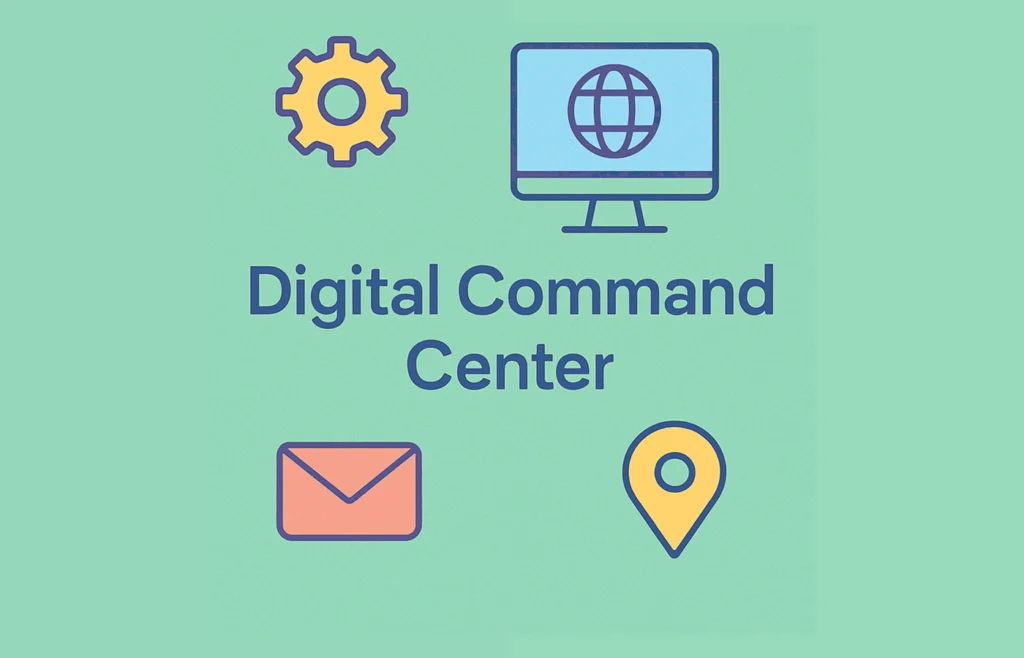
Newest Posts
5 Best Calendar Apps for an Organized & Awesome Life (2025)
Let’s be real, some of the most powerful productivity secrets are kinda…
Jun
Your Easy AI Career Guide for 2025: Paths, Skills & How to Jump In!
Ever dream of working in a field that’s shaping the future, packed
Jun
The X-Factor: Mastering Emotional Intelligence in Leadership
What makes a truly great leader? Is it just being super smart
Jun
Top 10 AI Tools for Student Success in 2025
Student life in 2025 – it’s exciting, full of learning, but let’s
May
Top 5 Free Graphic Design Tools for Stunning Social Media in 2025
Let’s be honest, eye-catching visuals are KING on social media, right? Whether
May
Boost Your EQ: Fun & Easy Emotional Intelligence Exercises
Ever wonder why some people seem to navigate tricky social situations with
May
Your Ultimate Time Blocking Guide to Conquer Chaos
Ever feel like you’re juggling a million tasks, your to-do list is
May
Your Ultimate Guide on How to Give Feedback That Helps
Ever had that butterflies-in-your-stomach feeling just thinking about giving someone feedback? 😬
May